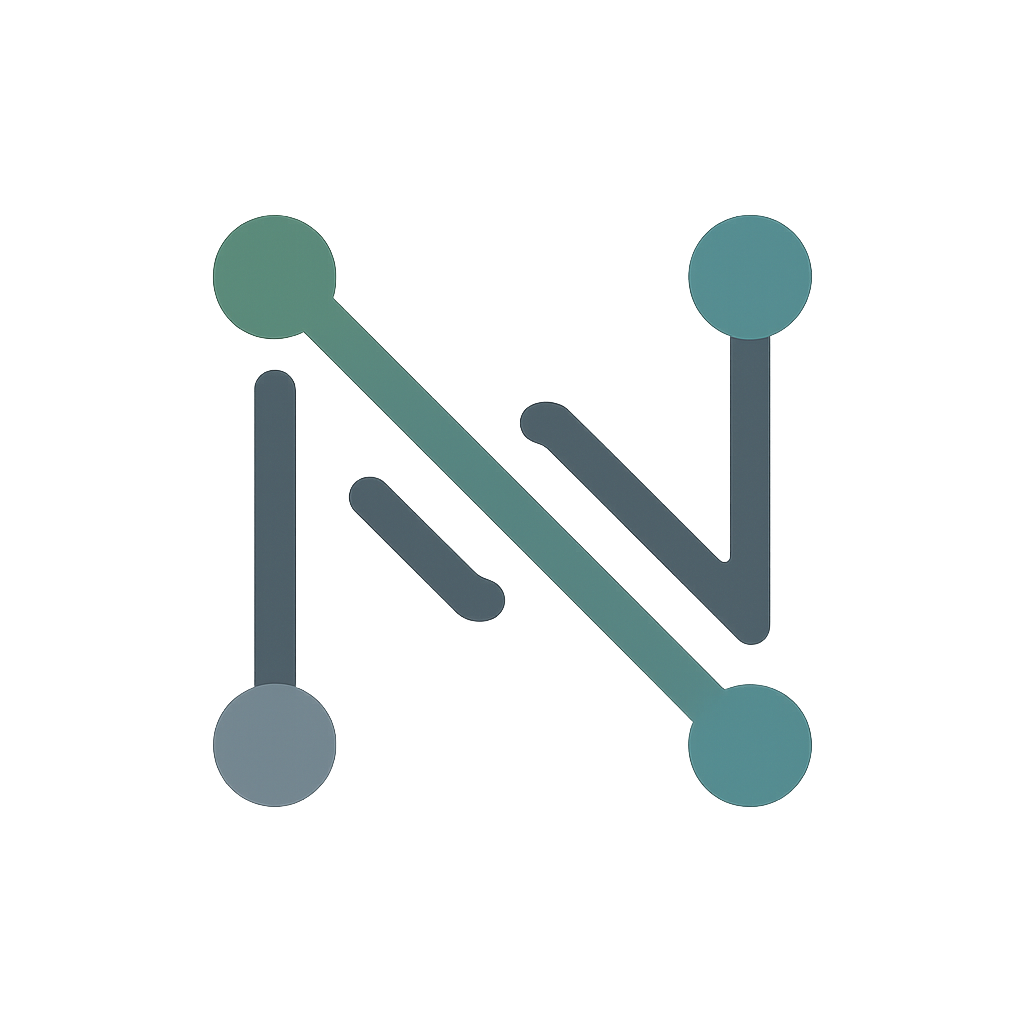#
Getting Started
#
Requirements
Labs I publish here use Containerlab, a free network lab solution developed by engineers at Nokia. It doesn't require a costly subscription, and in my experience, it's more resource-efficient, more reliable, and a lot more enjoyable than the emulators of years past.
- Containerlab installed on a Linux PC, server, WSL, or MacBook.
These labs are built and tested on Ubuntu Server 24.04.2 LTS. - Lab images — Arista cEOS (for switches), Cisco IOL (for routers), and Ubuntu Linux hosts.
- Lab files — available on my GitHub.
"About Cisco IOL Images"
Cisco IOL (IOS on Linux) images are not publicly downloadable and are not distributed with these labs.
They can be acquired via a subscription to Cisco Modeling Labs and their refplat ISO.
"Converting Cisco IOL VMs to Containerlab Images"
If you have IOL as a virtual machine image, you must convert it into a containerized image before Containerlab can use it.
Use the vrnetlab toolkit to wrap the VM image into a Docker container.
This process is one-time per image and ensures smooth integration with your lab environment.
#
Installing Containerlab
Run the command:
curl -sL https://containerlab.dev/setup | sudo -E bash -s "all"This will install all components needed to run Containerlab, including Docker. See detailed or alternate installation instructions here.
#
Images
#
Network-Host
A custom Ubuntu host with extra packages like sudo, iperf3, tcpdump, traceroute, curl, nginx, and more.
Containerlab will pull this image from Docker when you run your first lab.
#
Arista cEOS (Switches)
Arista offers these images for free once you’ve created an account.
Navigate to:
Support → Software Download → cEOS Lab → 4.32 → EOS-4.32.5.1M → cEOS64-lab-4.32.5.1M.tar.xz
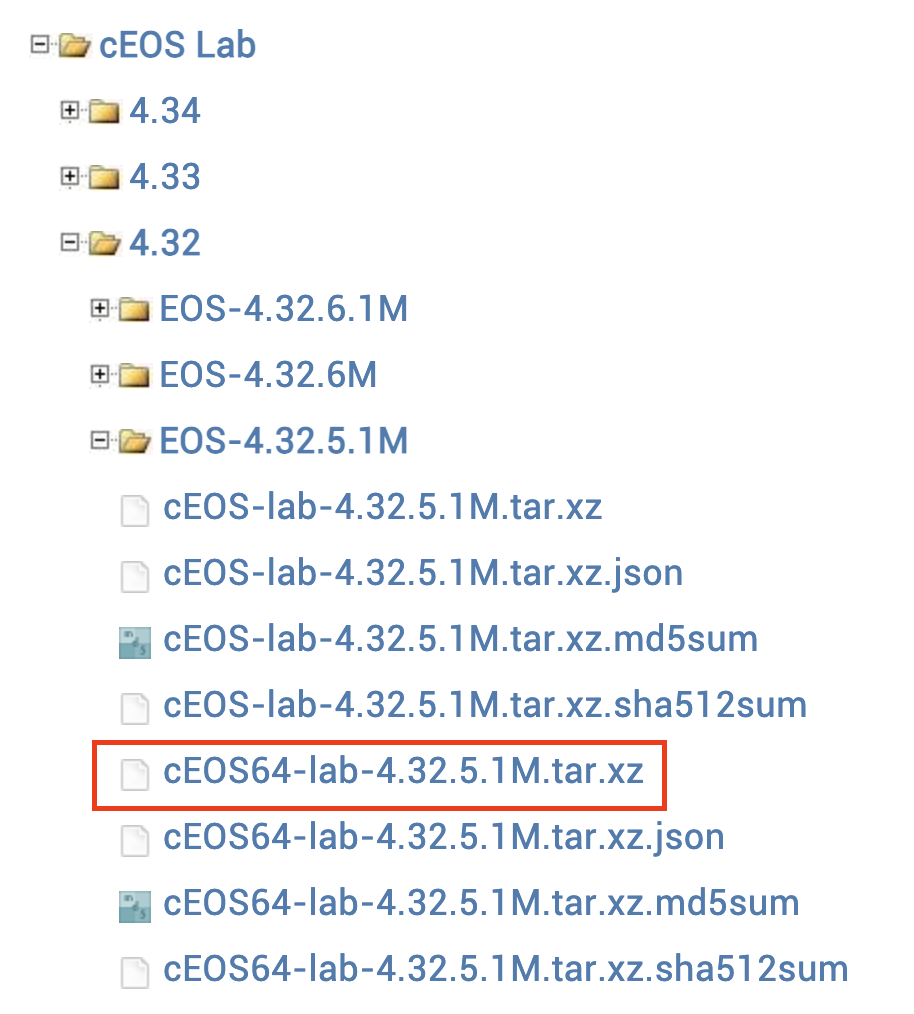
#
Cisco IOL (Routers)
IOL images provide IOS-like functionality in a Containerlab environment and are used for routing labs (e.g., NAT, BGP).
You must have proper licensing to obtain and use these images. If you start with a VM image, see the vrnetlab callout above to containerize it.
#
Lab files
Clone the repo containing all my labs/courses:
git clone https://github.com/network-chadmin/containerlab.gitCloning the repo downloads all lab files. After obtaining the necessary images, move to the directory with your desired lab’s YAML file:
cd /path/to/your/labfile.clab.ymlThen launch your lab:
containerlab deployIf successful, you’ll see output listing your nodes and their connection status.
You can now access devices via terminal or your preferred emulator (like SecureCRT, Tabby, or PuTTY).
For a deeper dive into administering Containerlab and Docker, see my Containerlab Reference Guide.